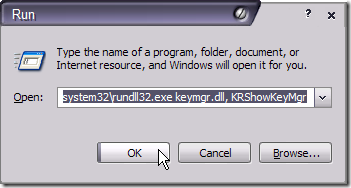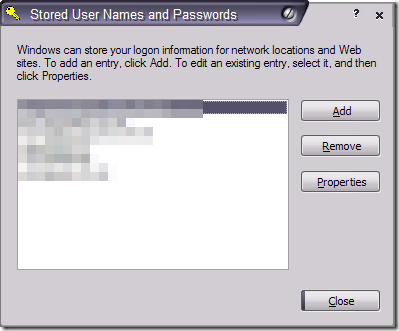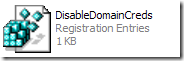Disable Storage of Credentials and .NET Passwords in Windows
Following up on this series of registry tweaks, here is yet another modification you might want to consider. If you have clicked on “save password”, you should be aware that it is stored in an accessible location.
Typing in “%windir%\system32\rundll32.exe keymgr.dll, KRShowKeyMgr” in the Run window will display your credentials manager
You might find that you have quite a few entries there for the various network drives, web sites and some applications:
To disable this, simply copy the following code into a text file and save it as DisableDomainCreds.reg
============ Begin copying here =============
Windows Registry Editor Version 5.00
[HKEY_LOCAL_MACHINE\SYSTEM\CurrentControlSet\Control\Lsa]
"DisableDomainCreds"="1"
============= End copying here ==============
When you are done, you should simply double click on the new registry file you have created:
You should be prompted to confirm this modification to the registry, click on Yes
A confirmation message will appear informing you of the successful modification:
Simply restart your computer and voila…
| Attachment | Size |
|---|---|
| DisableDomainCreds.reg | 126 bytes |