Outlook 2010: Gmail via IMAP with custom PST location
PDF version
If you are using Gmail as your mail aggregator and want to set it up in Outlook 2010, you can follow the usual steps:
- ensure that your Gmail account settings is configured for IMAP Access:
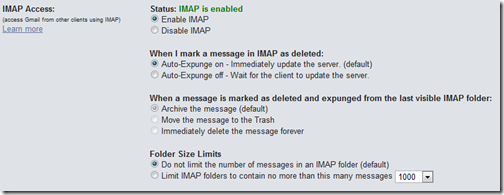
- follow the instructions provided (for Outlook 2007 will work for 2010):

or go directly to: http://mail.google.com/support/bin/answer.py?answer=77689
Unfortunately, if you want to separate your OS from your Data partitions or drive, you will want to move the location of the imap pst created by default under: C:\Users\[user name]\AppData\Local\Microsoft\Outlook
Moving the PST is unfortunately not as straight forward as you would expect (like a browse path or select button), even in version 2010.
- To move the PST, close Outlook, and navigate to the Control Panel and select the Mail properties to validate the current path of your IMAP pst file:
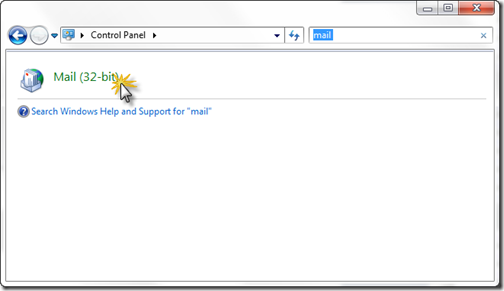
or navigate directly to:
C:\Users\[user name]\AppData\Local\Microsoft\Outlook - Once you have determined the current location, do NOT close the mail properties (or Account Settings) window and navigate to the location provided.
- Move the PST to the new location of your choice
! Do NOT rename the PST ! - Return to the mail properties (or Account Properties) window under the Data Files tab
- Double click on your Gmail account’s data file and you will receive an error “path not found”
- Specify the path of the new location of the PST (moved in step 3)
- close all windows and restart Outlook!


