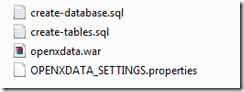openXdata (server) on XAMPP
PDF version
So, I finally got around to move all of my dev environment to a portable XAMPP.
 You will find here below the steps to get openXdata running on XAMPP
You will find here below the steps to get openXdata running on XAMPP ![]()
- Download XAMPP
http://www.apachefriends.org/en/xampp-windows.html#641 - Download Tomcat 6.x XAMPP Add-on
http://www.apachefriends.org/en/xampp-windows.html#644 - Download the latest version from openXdata (current version 1.0)
http://www.openxdata.org/svn/openxdata_binaries/Releases/openXdata%20Server/
and store them in a folder called openXdata in a location of your choice which should contain (for MySQL): - Install XAMPP: (to either a USB key or local/ext HDD)
http://www.apachefriends.org/en/xampp-windows.html#522 - install XAMPP add-ons: (same location as above)
http://www.apachefriends.org/en/xampp-windows.html#1176 - Start the XAMPP servers (using the XAMPP Control Panel or the scripts provided)
http://www.apachefriends.org/en/xampp-windows.html#1173
Start Apache, MySQL and Tomcat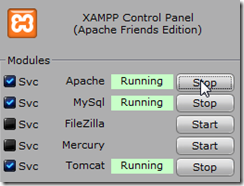
From experience,
- consider running MySQL and Tomcat as services (for performance)
- if Apache does not start, check to see if Skype is running and exit Skype (or change its configuration to avoid using ports 80 and 443) - Navigate to http://localhost/xampp or http://127.0.0.1/xampp
- Setup the password for mysql by clicking on security or directly on http://localhost/security/xamppsecurity.php
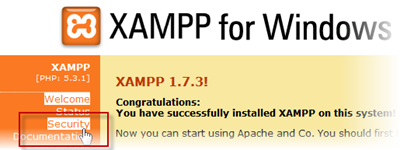
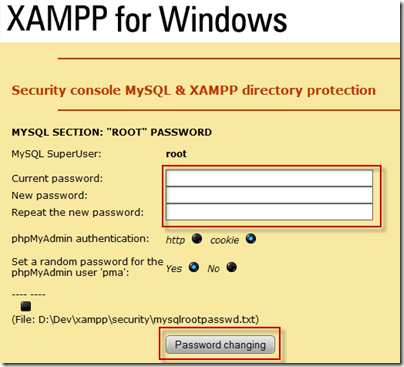
consider also using the option to store the password in a txt file - Go to the XAMPP phpMyAdmin (or consider using MySQL GUI Admin Tools)
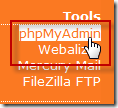
- Login as root with your newly set password
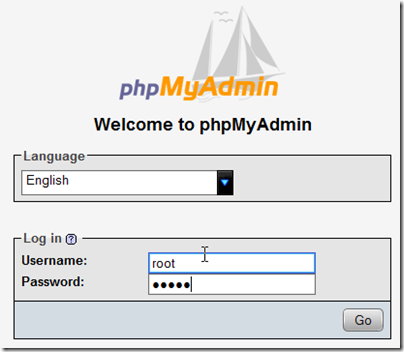
- Under the SQL tab, copy the 2 sql scripts one at a time and execute them
Note: you must modify the create database script to set the password you have created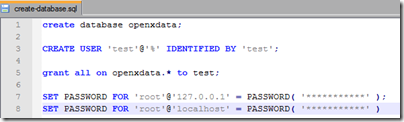
- You should now have an openxdata database:
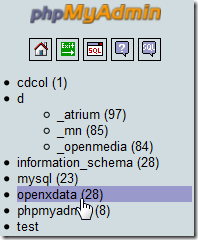
- Navigate to http://localhost:8080/manager/html/list
enter the default xampp credentials (u/p: xampp) - Scroll down to the section entitled WAR file to deploy openXdata,
select the file from the location in which you stored the openxdata.war and click on Deploy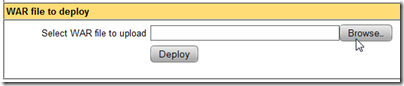
or copy and paste the war file to xampp/tomcat/webapps - After a few seconds, the application will be ready and accessible under

http://localhost:8080/openxdata - When prompted for credentials, login as u: guyzb p: daniel123
- You can now create a new user and setup your first form (to publish to your mobile of choice)
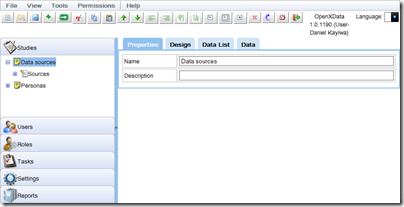
On-line videos: http://www.openxdata.org/Main/Videos
openXdata documentation: http://www.openxdata.org/Main/Documentation
More information: http://www.openxdata.org/